SWK 3401.3-4.1 Beginning Data Entry
Introduction
The purpose of this activity is to learn how data are entered into an Excel data file (workbook, worksheet, or spreadsheet). The data that you are going to enter are from a fictitious study of children’s blood levels of lead due to environmental exposure. The hypothesis is that children from homes that are family-owned will have lower lead levels than children from rental households. This is an important social work health disparities/social justice concern because elevated lead levels are associated with numerous health problems, as well as cognitive, learning, and behavioral problems that can interfere with children’s development and, ultimately, with their life opportunities. You will learn to enter data for 6 children (in future activities we will work with data from the total study of 178 children).
Instructions
-
Open a blank Excel file.
-
In cell A1, enter the first variable’s name—this is a “case” or child ID number. A good name for this variable is childnum, so for the sake of consistency, let’s use that variable name [ignore the italics—they are there just to help the name stand out for you in these directions]. There exist some rules about naming variables in Excel:
-
Variable names must begin with a letter of the alphabet or an underscore character (that looks like this: _ ), or a backslash (that looks like this: \ ).
-
Variables cannot be named simply with the single letter C, c, R, or r because these letters are shorthand for going to a column or a row in Excel.
-
Variable names cannot have a blank space in them—it must be all one word. But, if you like, you can replace a blank space with an underscore character (for example, trust one is not allowed, but trust_one is fine).
-
A variable name should be relatively short and descriptive but cannot be longer than 255 characters.
-
Excel ignores upper and lower case, so TRUST, Trust, and trust are all the same name.
-
-
Now, let’s name the remaining 3 variables in this data set: type (this refers to whether it was a rental or owned home), leadt1 (which stands for the child’s lead level from a blood test taken at time 1—because the lead levels were measured again later in this longitudinal study), and gender (of the child). At this point, you should have a variable name for each of the columns A, B, C, and D.
-
Tip: If your name runs over the next column because it is too long for the space allotted, you can carefully click on the vertical line between the columns and drag the line to the right to widen the column.
-
-
So far, so good! Now we are ready to add data for our first child. See if you can enter these numbers into the proper cells. You can use the “tab” key to move from left to right across the row (which should be row #2 since you have the variable names in row #1).
-
This child’s id number is: 1
-
The child lives in a rental home type: 1 (a family owned home is type 2)
-
The child’s first time (t1) lead level was: 0.141
-
This child is a boy: 1 (girl is 2)
-
-
Data that need to be entered for the next children are in this chart:
childnum type leadt1 gender 3 1 0.342 1 9 1 0.134 2 54 2 0.180 1 60 2 0.167 1 97 2 0.163 2 - Now you want to save your work—it is always wise to save often because things happen to data files and you do not want to have to start over again from scratch. To save your work, move to the upper left corner of the menu bar where it says “File.” Clicking on File should open a menu of options, one of which is “Save As.” Save your file as something descriptive and meaningful for you to find again in the future if you need the file again.
Hopefully, your file looks a lot like this:
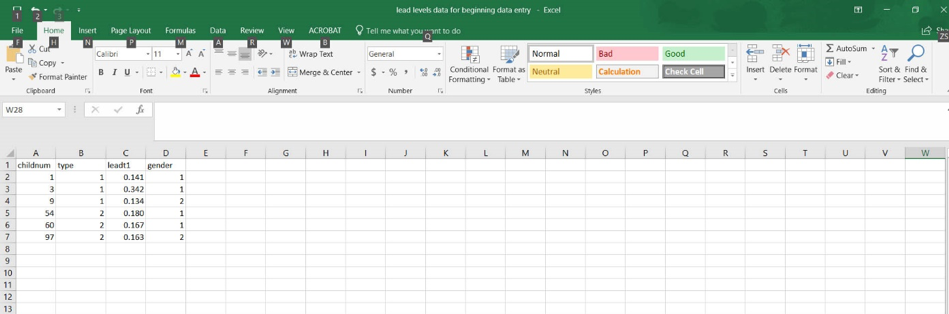
- Here are a couple of questions to test your understanding of variable types. First, what kind of variables do you think type and gender represent?
-
Categorical
-
Ordinal
-
Interval/Continuous
-
-
Categorical
-
Ordinal
-
Interval/Continuous
[Answer: If you picked interval, you are correct! It is a continuous interval variable.]
9. If your data entry resembles the example and you are comfortable with your understanding of questions 7 and 8 then you have successfully completed this learning activity!
