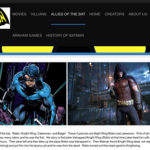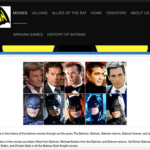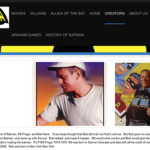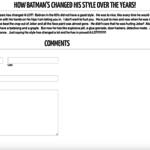Chapter 5: Making Purposeful Decisions as Digital Writers
5.5 Thinking Like a Digital Composer: Putting It All Together
We quickly learn that different tools provide us with different options and that one tool can be used for a variety of purposes. As a writer, I may be wanting to share some research I did on rocks in Ohio. I could decide to make a graph in Google Sheets and create a diagram in Google Draw to support my work. I may want to import images from the Internet and add them to the text I’ve written. If I want to share that information with the students in my class and also want my grandma to read about it, then I may choose to write a blog post about it. If I am in the middle of collecting my information and not ready to share it yet, then I may decide to create a separate folder to organize my thinking while I work. I may decide that I want to add an audio reflection of the work I did, so I may decide to add a soundcloud or publish my work in VoiceThread. Or, maybe I need to get some specialized information, I may ask my teacher to tweet my questions out to an expert who will be able to answer my question. And then there’s always the option that paper and pencil might be the best tool for the work I want to do. So many options are available to our young writers. As they become more aware of the tools and the possibilities that go with them, they are able to make purposeful decisions that impact their work.
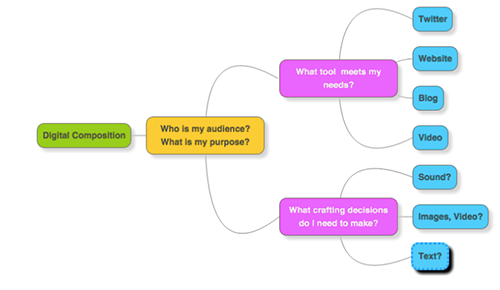
There are so many choices when it comes to composing digitally. Not only do writers have to decide how to compose their message, but also where to publish it. When making these decisions, there are some key questions students must ask themselves:
- What is my message?
- Who is my audience?
- Do I want my message to go public?
- Do I want to begin a conversation with others about my writing?
- Is my message something short and quick, or do I need a platform that allows for something longer?
- Is my writing going to be more text based or image based?
- Am I creating something collaboratively?
- What is the purpose of this composition?
I will often share my own digital compositions with my students as mentor texts to illustrate the thinking process behind my creation. I want to show students how I take everything I’ve learned and use it to create something new. Below is an example of an image I created to introduce myself to an online professional development community with an explanation behind my choices.
I wanted to provide a glimpse into who I am by contrasting how others see me with how I see myself. Because there is little text involved, I had to think about how to get my message across in images.
For the background, I used Kaleidoscope to take a photo of my surroundings as I was working. Kaleidoscope is a tool that will transform images, much like a real kaleidoscope will. Sitting at the patio table, I had my iced tea (always nearby), the grill was going, the flowers were in the background, and I had 3 devices plugged in. I used Kaleidoscope to show the explosion of everything going on at the same time, which is typical of me. I then added images and text of all the things swirling around in my head. I chose to overlap the images to illustrate how muddled and hectic things can get when I get involved in too many things.
Next, I needed an image to show the “outside” Julie and chose the one of me drinking tea when out to breakfast with my husband. It was one of those lovely, slow moving mornings when I did feel nice and calm on the outside and inside. The thought bubble shows what’s typically going on inside my head and I hoped the contrast between the two images would be evident. Lastly, I added the text “Julie on the outside” and “Julie on the inside.” I chose to share this image on my blog because I wanted others in my professional learning network to read and respond to it.

Sharing mentor texts, both professionally published as well as those made by teachers and students provide the foundation for conversations about how students can incorporate all of these ideas into their own compositions. Discussing why an author might choose to publish his work as a blog or a YouTube video is another important part of the conversation. It all comes down to purpose.
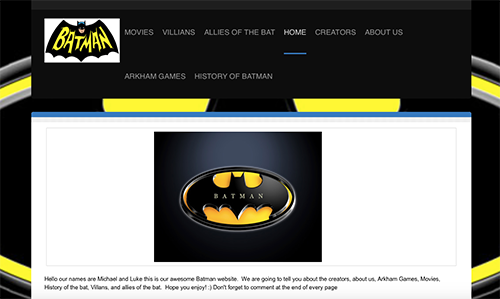
Two boys from one of my fourth grade classes were very cognizant of the moves they were making as digital writers. Michael and Luke were huge Batman fans. They read everything they could get their hands on about Batman, both print and digital. They talked Batman. They gathered other boys and together they wrote Batman plays. They even began to collaborate on some research about Batman. It wasn’t unusual to see the two of them sitting together during reading and writing workshop talking over something they’d read or scribbling notes in their writer’s notebooks. It got to the point that writing Batman blog posts wasn’t enough any more. Michael and Luke wanted a permanent place where they could not only gather all of their Batman knowledge, but also a place where they could share it publicly.
Since we had done a lot of work with Wonderopolis®, they decided that a website was a good place to start. It provided a place for them to dedicate pages to certain topics, they could embed video and images, and could add hyperlinks to their body of text. In addition, a website had the capability of allowing comments from readers. They knew from reading and commenting on Wonderopolis®, that the comments section was a place to begin conversations with others who were interested in Batman. They decided to name their website, “Michael and Luke’s Awesome Website.”
They introduce themselves and tell the purpose of their website on the homepage. Based on our work with web-based mentor texts like Wonderopolis®, the boys knew that categorizing their information into different pages made it easier for their readers to navigate the website. As they gathered information, they began to notice some patterns which then resulted in the following pages: Movies, Villains, Allies of the Bat, Creators and About Us.
If you look closely at this page, you can see the following decisions the boys made:
Purposeful Decision Making Interactive Image
A website allowed their learning to go public. I added a link to my classroom webpage, so their audience reached beyond our classroom walls. I sent out a Tweet to let our followers know that the boys had published their work. A website was also the perfect vehicle for collaboration. Both of them could work on the site at the same time, even if they were in different places. It wasn’t unusual for them to come into the school talking about the work they’d each done at home the night before. During the school day, one might be in the library working while the other was in our classroom.
Which Tool?
In order to build a basic understanding of a tool’s features and purpose, we began to chart what we learned as we used each new tool. Students could go back to this chart any time they were deciding how best to publish their work.
Tool |
Purpose |
Shared Publicly? |
Features |
| Interactive Screencasting Whiteboard (Explain Everything, Educreations) | A tool used to create multimedia projects that include writing, drawing, images, video, and sound | Can be shared via email, link, embed in website or blog |
|
| Digital Bulletin Board (Padlet, Corkulous) | An online bulletin board | Can be shared via email, link, embed, export as an image |
|
| Video Creation (Animoto, WeVideo, iMovie,) | Create live action and animated projects | Can be shared via link, email, embed |
|
| Share learning, ask questions, connect with others in 140 characters or less with audience outside classroom | Yes |
|
|
| Blogging | Share learning, ideas, reflections on topics of interest with audience outside of classroom | Can be shared via email, link, Twitter, Google+ |
|
| Google Apps for Education | A variety of tools that allows for creation through writing, drawing, uploading images and video, compiling data | Can be shared via email, link, Twitter, Google+ |
|
| Website | Share information, learning and ideas on topics of interest with audience outside of classroom | Can be shared via email, link, Twitter, Google+ |
|